Microsoft Teams for Mac
Over the last year, 46% of employed people worked from home due to the Coronavirus pandemic. While remote working may have started as a temporary solution, many workplaces clocked onto the benefits of working from home, leaving many individuals still working remotely. A considerable part of the remote workforce was video chat technology that allowed team members to meet from the comfort of their home offices or even their bedrooms!
A leading name in communication technology is Microsoft Teams , which was downloaded by over 2 million people in 2020. Microsoft Teams offers a fantastic range of features that make home working easier than ever before. Workplaces across the globe favour the communication tool due to its versatility, convenience and ability for excellent collaboration.
Many people are already aware that Teams is available to be downloaded onto Windows laptops and PCs. However, for remote workers who do not own a Windows computer, the thought of not being able to access the same software as fellow team members can be very stressful. To help reduce some of this stress, this article will cover whether or not Microsoft Teams is available on Mac, how to access the software and whether it is free to use.
Is Microsoft Teams available on Mac?
For those managers who are frantically trying to find a solution that will keep all of their remote workers connected, you will be delighted to know that Microsoft Teams is available to download on Macbooks. The fact that teams is available on Mac may come as a relief to anyone who has been struggling to find a communication platform that is compatible with a range of different software.
Microsoft Teams is a diverse platform that is available on Mac, Android and Windows. Each version of Teams requires an active internet connection, and no software will run Teams offline. So, as long as you have good WiFi during your working hours, Macbook owners will be able to download and use Teams, just like Windows or Android PCs.
The Microsoft Teams application available for Mac is no different from the Teams application for Windows. The features offered in both versions of Teams are the same. The only significant difference that you may experience is that Mac users will not have access to other Microsoft tools, such as Powerpoint, making sharing presentations between Mac and Windows users on Teams quite tricky. Mac users are also unable to use the 'share system audio' tool, which could impact a team member's ability to present or join in with other Teams presentations.

How do I access Microsoft Teams on Mac?
Users can download Microsoft Teams fairly easily on macOS.
Go to the Microsoft website
You may find spam versions of Teams available in search engines. Downloading one of these by accident could expose your laptop or PC to malware which could cause significant problems to your machine. To avoid these scams and ensure that you have downloaded the correct version of Microsoft Teams, it is best to go straight to the Microsoft website. By following this link, you should land on a page that gives you two options: download Teams for desktop or download Teams for mobile.
Download for Desktop
If you are using a Mac laptop or PC, you should click on the 'download for desktop' option. You will then need to click 'download Teams'. After doing this, a file with a long name (Teams_osx.pkg) should appear in your downloads folder- it is from here that you can access Microsoft Teams.
Opening the file
Once the file has been downloaded, click on the file to open it and follow the instructions. After working through these instructions, you should see an option to install the software onto your Mac. Click this option and let the installation run.
Opening Teams
Depending on the age of your device, the installation should only take a few minutes (at most!). During the installation, the software will be preparing the various features and tools ready for you to start using as soon as it is set up.
When the installation is complete, you can open the Teams software on your laptop or PC. To do this, you will need your own Microsoft 365 email and password. If you already have a Microsoft account, Teams may log you in immediately. If not, either sign in or register for a new account.
Making sure that Teams works
Once you have signed into Teams, you should run final checks to make sure that the software works. You will need to allow the software access to your microphone and camera to take part in video chats and may also need to allow Teams to send notifications.
Is Microsoft Teams free on Mac?
If you have been forced to use Teams as part of your company's remote working strategy, the last thing you want to do is pay for the software. Luckily, Microsoft Teams is entirely free to download, and you do not have to have a Microsoft 365 subscription plan to use it. However, you need to have a Microsoft email address and password to log into the Teams communication platform.
A paid Microsoft 365 Teams plan offers slightly more advanced features than the free version of Teams, including an extra 1TB of storage per person and improved profile collaboration. This version could be a good option for large corporations that have several team members. However, the free version of Teams for Mac will give you all the tools that you need to work from home successfully. Many of the essential features in Teams are available on both the free and paid plans, so you will not be missing out by downloading just the free version.
Microsoft Teams is a fantastic communication tool that businesses can use to bring teams of people together, no matter what software their devices operate. Teams is compatible with Mac, and all versions of the platform are the same.
.png?width=200&height=75&name=Amvia%20New%20Header%20Logo%20(11).png)
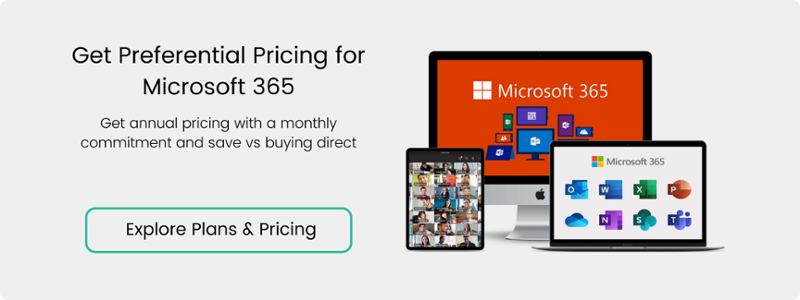


.png)