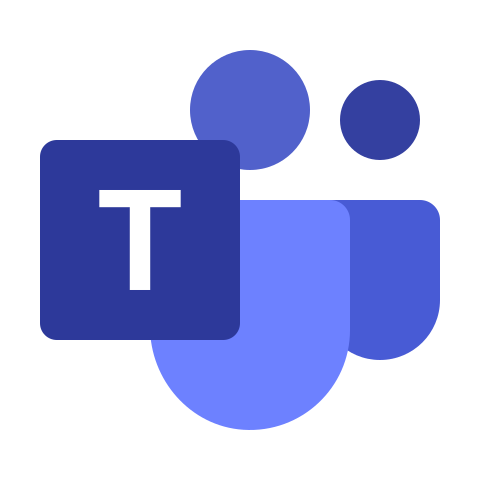What is Microsoft Teams?
Microsoft Teams is a business collaboration hub and a central part of the Microsoft 365 cloud platform. Microsoft Teams centralises business processes and allows businesses to remain close to their clients, suppliers and colleagues regardless of where they may be - ideal for the modern working world.
Organisation
The primary function of Microsoft Teams is to keep businesses organised and having conversations all under one platform. You can chat via Instant Messaging (IM), arrange ad-hoc or scheduled audio/video conferences, deliver web seminars or share and store documents. Microsoft Teams allows you to work collaboratively with team members or external parties, regardless of where they are or what time zone they are in.
Communication
Excellent team spaces are essential in any business to aid communication and the creative decision-making process. In the modern working world, this may not always be possible physically, with workforces often being scattered across separate offices, locations and even countries. Microsoft Teams translates the importance of having a team working together on to a digital plain, thus enabling businesses to communicate, collaborate, and deliver excellence from any location at any time, a point not lost on many businesses during and post-Covid.
Channels
Teams consist of channels, which can be created by topic, department, or any other purpose you may need. The channels are where most of the work happens. In channels, you can host meetings, chat, share and work on projects or files. Once the channel is established and participants added, collaborating can all be done with the touch of one button. There are many benefits to working on a file with your team simultaneously, but the main benefits include sharing thoughts and making live creative decisions and seeing what your team is creating in real-time.
Integration & Collaboration
Microsoft Teams has many functions under one platform, but that doesn't mean users can't use it in tandem with other programs. Being a central part of the Microsoft 365 Cloud environment, Teams can sync with all of your office programmes but has a particularly close relationship with Outlook, Sharepoint, OneDrive and OneNote.
The Outlook calendar and contacts are synced with Teams, enabling you to plan and schedule meetings from either Outlook or Teams. Having all of your contacts synced powerfully allows you to bring anyone into an ongoing conference at any time, increasing the capability of any organisation to make decisions or deliver value instantly.
The ability to link to, share and collaborate on documents held within OneDrive and Sharepoint further increases the power of Microsoft Teams to ensure that when in a Teams meeting, all participants can have access to all the relevant documents that are being worked on. The project could be as simple as a word document, a Teams member adding some text, or someone on the other side of the planet adding images to a shared PowerPoint presentation.
Ubiquitous
Microsoft Teams is a single collaboration and communication app that can be accessed on PC, Mac, tablet or mobile phone, making working together effective from wherever your Teams are.
Microsoft announced Teams back in 2017. Since then, they have phased out and assimilated programs such as Microsoft Classroom and Skype for Business into the program and broadening the platform's value exponentially. Today, Microsoft Teams has circa 145 million users worldwide, demonstrating just how vital Teams has become to businesses and general users alike.
Latest developments in Microsoft Teams include Whiteboards, Recording and Transcription of meetings and, importantly Teams Calling, which turn Teams into a fully-featured business phone system with internal and external calling capabilities. Collaborate and Communicate all from one Teams environment.
How to use Microsoft teams?
Microsoft Teams is part of the Microsoft 365 suite of applications and services, including all your office applications like Microsoft Word, Excel and PowerPoint and services like Microsoft Sharepoint, OneDrive and Exchange.
Online, desktop & mobile access
There are both downloadable and browser-based versions of the Microsoft Teams application. There are also versions of the app for mobile devices such as tablets and smartphones. So you can always be part of Teams anytime and anywhere.
The most effective and fully featured way to use Microsoft Teams is downloading the application to your device as part of your licence. Some licences, such as Microsoft 365 Business Basic, do not have a fully-featured version of Microsoft Teams, so checking the licence you are purchasing is important. Licences such as Microsoft 365 Business Standard, Microsoft 365 Business Premium, Microsoft 365 E3 and Microsoft 365 E5 all have the full version of Microsoft Teams.
Microsoft Teams Chat
Once downloaded, the most straightforward function of Microsoft Teams to use is Chat. Employees can add contacts to Teams either through their Outlook default contacts folder or directly into Teams itself.
Teams are intuitive, so doing the basics is easy. To start a chat, click the chat bubble icon in the left-hand menu and then click "new chat."
Then, add the people in the top bar that need to be included, and off you go.

Microsoft Teams – Video Call/Meeting
Whether the meeting is scheduled by invitation in Outlook or Teams, or just a direct video call to an individual, group or Team, kicking off a video call could not be simpler. Go into Calls => Contacts and then click on the camera icon for that individual.

Microsoft Teams – Add a participant
It could be a Teams Chat, a Teams Video Call/Meeting, or any other ongoing collaboration you or your team are working on. If you want to add a party or group to the ongoing Teams engagement, click the Add Participant icon, type their name, Team or group name and in they come.

Microsoft Teams Calling – Make a call (outside of Microsoft Teams)
One of the most fantastic extensions of Microsoft Teams is the ability to add Teams Calling. Teams calling turns Microsoft Teams into a fully-featured business-grade phone system so that employees can instigate interactions from one application. Click on Calls from the left-hand menu, and you can either call existing contact from your contact list by clicking the phone icon or use the dial-pad to make the external call.

Microsoft Teams – Create a Team
By creating a Team, team members can make silo's that team members can add to project work and collaboration channels. Teams have Owners, and Owners can create members and policies for what Members can participate in or access within the Team or Channel. Go to the Teams icon in the left-hand navigation, then select "Join or create team" at the bottom of the screen. Add the participants you wish to have in that team, and then assign the roles.

What features are in Microsoft Teams?
Microsoft Teams is a powerful application with many functions and features to use as part of any collaboration, but here is a list of the main ones.
Presence
Each contact that you have in Microsoft Teams will have a tile with their details. Presence allows you to see at a glance which of your contacts in Microsoft Teams are available, away or busy, so you know when you can or can't get hold of them or add them to ongoing calls or meetings.
Chat
Use the Instant Messaging function to chat with Teams, groups or individuals.
Online Video Calling
Allows seamless and fast video calls to employees within your business or clients outside your company.
Online meetings
Microsoft Teams can help enhance your communications, company-wide meetings, and even training with an online meetings function that can host up to 10,000 users. Online meetings can include anyone outside or inside a business. This feature also includes a scheduling aid, a note-taking app, file uploading, a whiteboard, recording and transcribing meetings, and in-meeting Chat messaging.
Live Streaming
For businesses that need to put on events or seminars, Microsoft Teams allows for additional tools specific to live streaming, such as attendee engagement reports, Live Q&A, transcriptions and translations, post-event video downloads and captions, to list but a few.
Recording & Transcribing
Microsoft Teams provides the capability to record meetings or demonstrations and transcribe the dialogue that took place. Easy for client interactions or sales presentations that require the appointment to be documented.
Whiteboard
Microsoft Whiteboard is an in-meeting feature that gives participants the ability to use a digitally presented canvas. This canvas allows users to work in free-form for sharing ideas, bringing concepts into context and helping to aid the fleshing out of concepts on the fly. The whiteboard works as if you were all in a physical meeting room.
Audio conferencing
This is a feature you won't find on many collaboration platforms. With audio conferencing, anyone can join an online meeting via phone. With a dial-in number that spans hundreds of cities, even users on the go can participate with no internet required. Note this requires additional licensing.
Teams Calling
The days of seeking VoIP vendors and overspending on a phone system are over. Microsoft 365 Business Voice can completely replace your existing phone system. Teams Calling means employees can use just one platform for collaboration and external calling. Users can even add call recording, call centre and international break out points.
Document storage
Every team who uses Microsoft Teams will have a site in SharePoint Online, which will contain a default document library folder. All files shared across all conversations will automatically save to this folder. Administrators can also customise permissions and security options for sensitive information.
Microsoft Teams & Channels
Teams are groups of people (e.g. the marketing team) who may collaborate and communicate across a broad range of projects and situations. Teams Channels are dedicated sessions or tasks within a Team that may have only a subset of the entire marketing team involved.
.png?width=450&height=261&name=voip%20phone%20system%20(1).png)

.png?width=216&height=68&name=lantmannen%20customer%20(1).png)