Microsoft Teams breakout rooms
Communicating with your colleagues remotely has become a regular part of your everyday working life, in the office and from your house. What was once done face to face is now easy to carry out from the comfort of your own home. Remote working solutions make it easy to involve everyone, no matter where they are. You may have found yourself using many new platforms, with Microsoft Teams leading the charge.
However, you may find yourself wondering how breakout rooms work in Microsoft Teams. Can you do breakout rooms on this platform? And if so, when can you set them up and deal with any issues that occur?
Here, we will answer some of the main queries regarding using breakout rooms in Microsoft Teams and how you can utilise this feature for your workforce. Read on to find out more.
Can Microsoft Teams do breakout rooms?
While breakout rooms were not generally available in the initial Microsoft Teams rollout, they became open to all in December of 2020 in response to the growing needs of a remote workforce.
After all, unless your meeting is tiny, it can feel challenging to have honest communication and a meaningful brainstorming session in a large group setting - either in person or remotely! When dealing with this issue remotely, you may find that people speak over each other, that you struggle to get quieter team members to talk, and that the conversations end up dominated by certain voices.
Creating breakout rooms in Microsoft Teams creates a more intimate space where everyone gets a say. It is easy to set breakout rooms up. However, this is only available for meetings with three hundred or fewer participants. Certain features are unavailable in breakout rooms, such as the "Call me" feature. You cannot add people to the meeting using the participants' panel or add additional members to the meeting chat. You can also not copy the "Join meeting" information.
However, Microsoft Teams provides a great option for breakout rooms for medium-sized group meetings, enabling everyone to collaborate much more than they could in a larger group setting.
Can you set up breakout rooms in Microsoft Teams in advance?
If the idea of setting up breakout rooms on the spot feels a little overwhelming, you will be glad to know that you can set up breakout rooms before your meeting. However, you will need to access the meeting before it begins to do this. Breakout rooms only remain active for twenty-four hours, so you should do this less than twenty-four hours before the session starts. The host can do it once the meeting has begun, but it is a great idea to try and set the breakout rooms up in advance, especially for larger gatherings.
You will view a list of those attending the meeting and create the breakout rooms accordingly. The meeting participants will only be sent to breakout rooms after they have joined the first meeting.
It is also possible for you to select how many breakout rooms are required in advance. After the meeting has started, you can decide how to place the meeting participants into these rooms. You may wish to automatically place them among the rooms or manually place them in the rooms one by one.

Why can't I see breakout rooms in Teams?
If you have been searching for the breakout rooms option in Teams but cannot locate it, there can be several reasons for this. At this point, you should have rolled out Microsoft Teams to everyone with the software, so if this has not happened, it would be a serious glitch.
Make sure that you have enabled your "New meetings experience" in your settings. It is easy to do this by clicking on your Teams photo and entering your Settings. Enable this and then restart Microsoft Teams to check if this has solved your issue.
Should you still be struggling to access breakout rooms in Teams, get in touch with your administrator. They may need to enable the correct settings that allow you to access them.
Some specialised devices may also not be able to join breakout rooms, like desktop phones, or if you are trying to join from multiple devices simultaneously. The best way to access breakout rooms, and Teams itself, is through the desktop app.
You may need to take other simple steps to make sure you can see the breakout rooms option to ensure that your cache has been cleared and that your OS is entirely up to date.
Who can manage breakout rooms in Teams?
Managing breakout rooms in Teams is down to the meeting organiser, who is also the only person who can create breakout rooms. The organiser can also set a timer on the breakout rooms and can move participants to different rooms. For this reason, the organiser must remain focused on the meeting at all times.
As the organiser, you will be able to create, name, and fill up the fifty breakout rooms, which you will then have an overview of. You can do this in a Teams meeting or a Teams channel meeting.
The organiser will also need to use the desktop version of Microsoft Teams to create and control the breakout rooms for the entire meeting run. No other participant will have this control.
As you can see, it is easy to use Microsoft Teams for breakout rooms, creating more intimate environments for your workforce to enable better working relationships and develop new ideas. The organiser needs to think ahead and ensure everyone understands how best to access their breakout rooms. However, once this has been established, breakout rooms are easy to use and allow for closer collaboration than in larger meeting environments.
.png?width=200&height=75&name=Amvia%20New%20Header%20Logo%20(11).png)
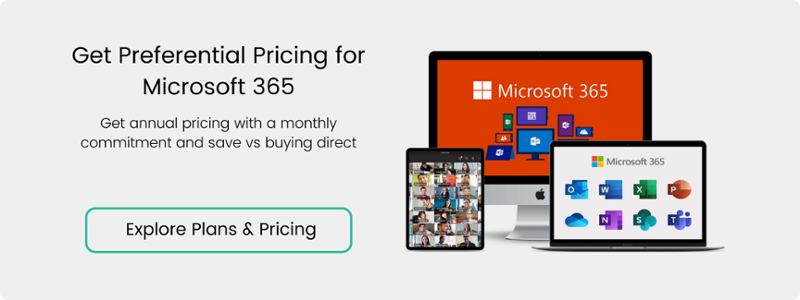


.png)