Link aggregation
Link aggregation combines several LAN ports to create one logical port that provides greater speeds and reliability. It is a form of bonded broadband that allows you to combine several ethernet links into one simple, single connection between two devices. It can be helpful when connecting a switch to a server, NAS (network-attached storage) device, a multiple port WiFi access point or another switch. When connected, each network device will treat the link aggregation group as a solitary link, and this will help to increase throughput and fault tolerance between each device.
Does link aggregation increase speed?
Link aggregation should cause a notable increase in speed performance between your network-attached device and your router. To test the performance of your devices after setting link aggregation up, you should try uploading or downloading a large file from one device to another while monitoring network bandwidth. You should notice that the overall speed is much quicker than uploading or downloading the file over WiFi or with a single client.
To increase speed beyond your router, you will need to ensure any receiving devices can be connected to the router via LAN cable. You will also need to ensure that your router has link aggregation functionality. If it doesn’t, you will either need to replace it with a router that has this capability or connect an intelligent switch to your existing router.
To get the best results from link aggregation, you should use shielded CAT6a cables. CAT5 cables are not sufficient to enjoy noticeably greater speeds from link aggregation. It is also worth noting that link aggregation increases throughput and bandwidth by aggregating several network interfaces. An increase in network bandwidth will only occur if multiple clients are connected.
Should I enable link aggregation?
Link aggregation is a fantastic way to double your NAS speeds, and if you feel confident about enabling it, you might want to see how it can improve performance. However, the process is not quite as simple as it initially sounds and is recommended only within business settings. Here’s why:
While you might be able to use two ethernet cables to enjoy a faster link between a NAS box and a router, there are several things to consider. Firstly, not all routers support 802.3ad, which is business-grade technology rarely inbuilt as standard on a router your ISP provides. Many of today’s upmarket domestic routers don’t include it.
Even if you can enable 802.3ad, you might not be able to enjoy faster data transfers. While your NAS might be capable of transmitting data to your router at faster aggregate speeds, the router will still only be connected to your PC with the same line it had before.

What are the benefits of link aggregation?
There are several benefits to setting up link aggregation, including the following:
- Increased bandwidth: The capacity of several links are combined into one simple, logical link.
- Automatic failover: Traffic travelling from failed links will be switched automatically to other links. This allows you to achieve high availability within your setup.
- Easy administration: Instead of dealing with each underlying link separately, the entire system is administered as a single unit.
- Less system drain: The entire link aggregation is assigned one IP address, which means there will be less pressure on the network address pool.
In addition to these, link aggregation can be helpful in overcoming problems typically encountered while using high-impact features associated with network virtualization, like IPMP. In this instance, link aggregation allows a system admin to create the aggregation in a global zone before specifying the link as the underlying link when configuring a non-global zone.
As the zone boots, it will be assigned with a VNIC (virtual network interface card) on the aggregation. This is preferable to IPMP, which requires configuring in each separate non-global zone.
How do I set up link aggregation?
Link aggregation can be set up via your router’s setup page. You will need to consult your router’s manual for information on accessing this via a browser. Most routers use a default address of 192.168.1.1, although individual routers may differ.
These steps form a simple guide to link aggregation, although you may need to contact the manufacturer of your router for a more concise guide tailored to your model:
1) Ensure the first and second ports are not currently being used on the router
2) Connect a computer to your router. This can be done wirelessly or via ethernet. However, do not use the first two ports if you connect via cable, as these are earmarked for link aggregation.
3) Connect your switch to the router for link aggregation set up; again, avoid ports one and two.
4) Access the setup page for your switch. You should find the link aggregation information under ‘Port Management’.
5) Add two or more ports to your link aggregation setup.
6) Click ‘apply’.
7) Return to your router’s setup page, and enable link aggregation under the ‘Connectivity > Local Network’ tab. Click ‘Apply’ or ‘OK’.
You should now have link aggregation set up and ready to go. If the above process didn’t work, don’t be afraid to consult a professional to help ensure the process goes smoothly and as expected.
.png?width=200&height=75&name=Amvia%20New%20Header%20Logo%20(11).png)
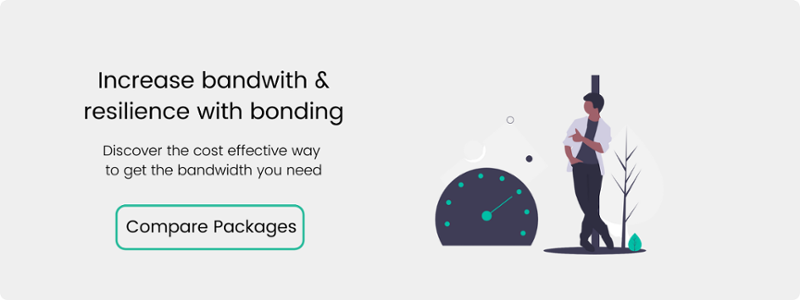


.png)